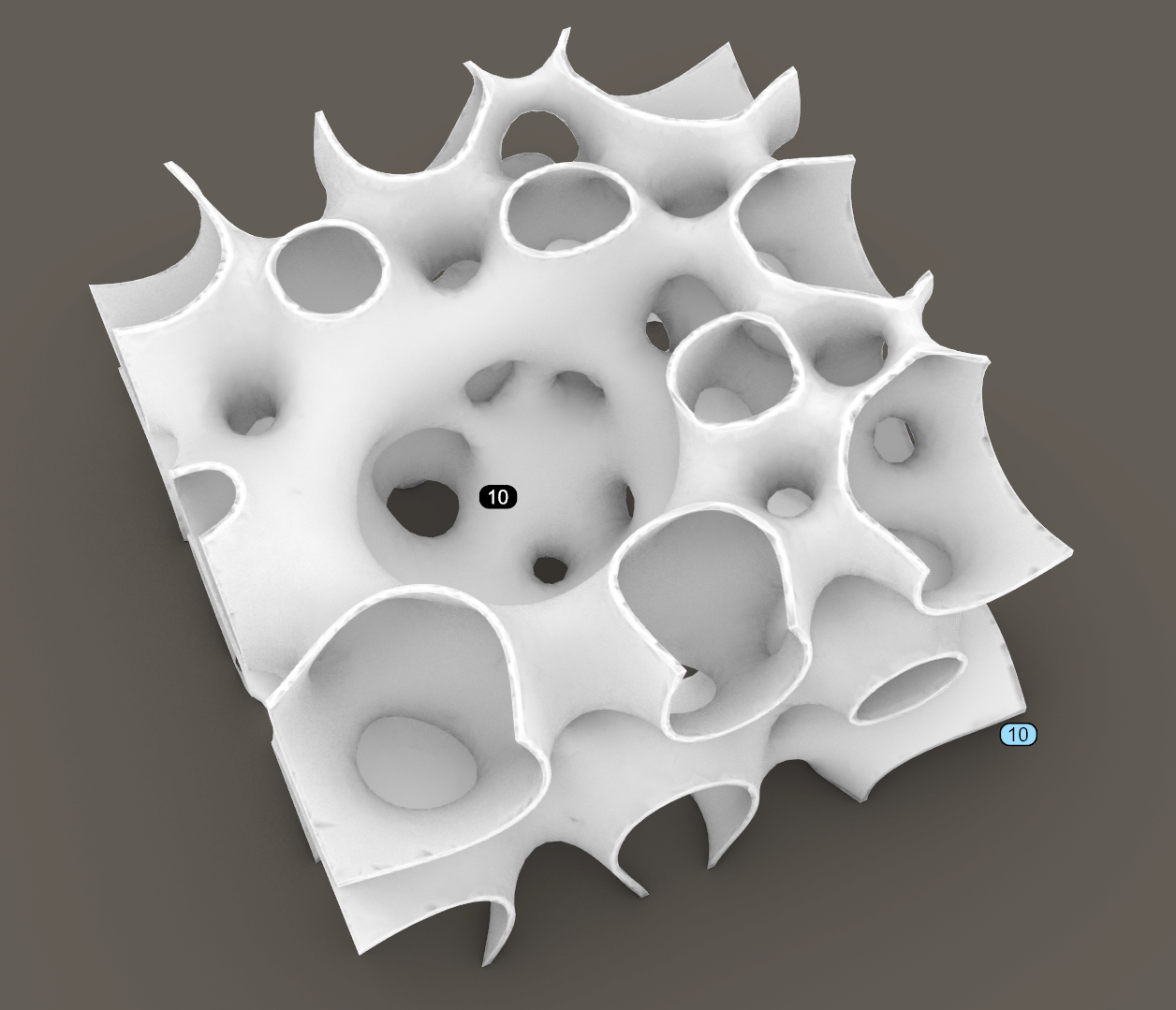Last Change: 2025-08-27 #dba #JT
 sphe_add_field_point
sphe_add_field_point
Using the sphe_add_field_point tool, you can modify any field parameter or create a field gradient. The figure below shows a generated Spherene structure with a density gradient along the diagonal.
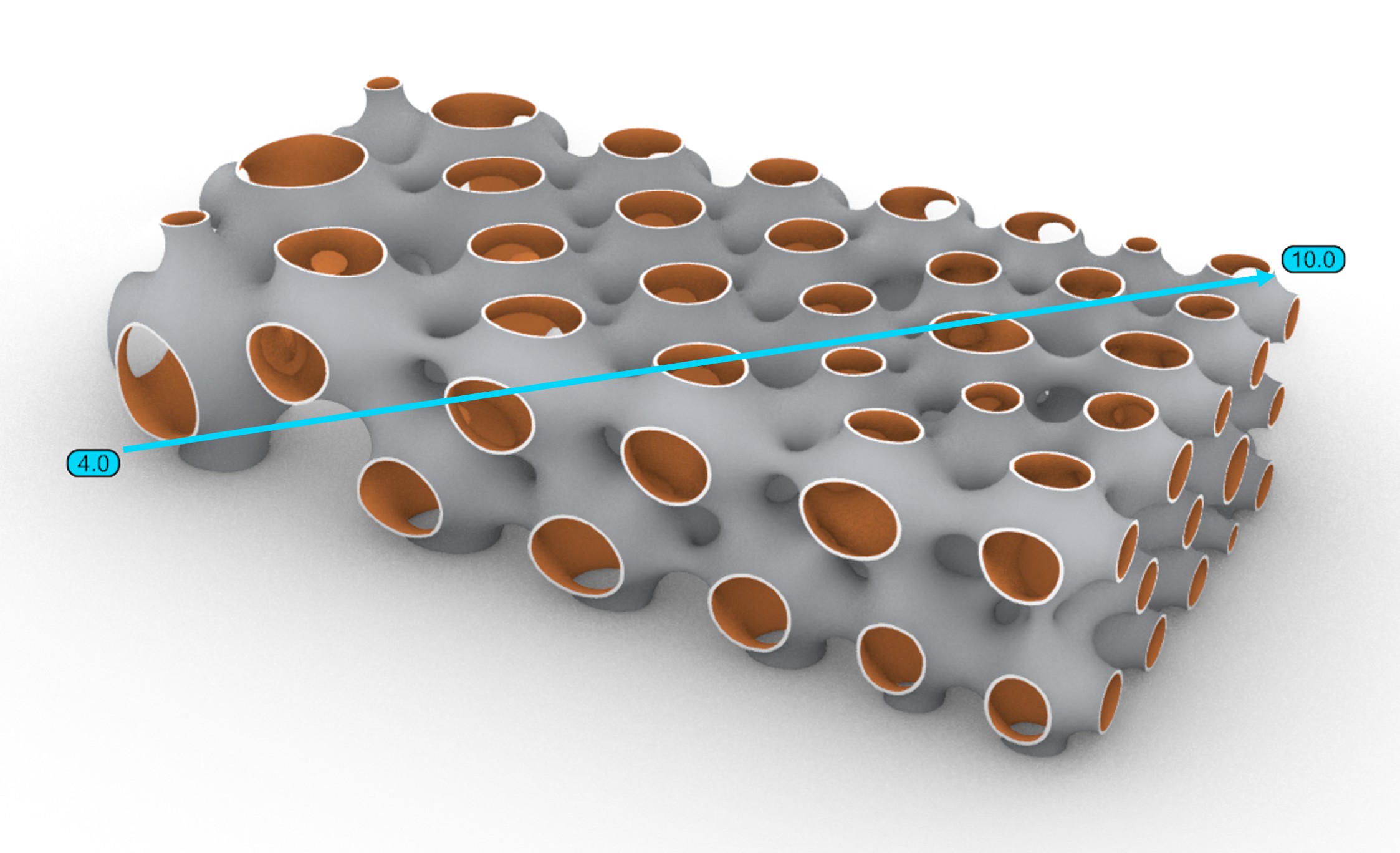
Usage
Adds a Field Point to the project. A field is essentially a function that is calculated at a particular point in space.
Double click a field point or edit its value using the spherene inspector :
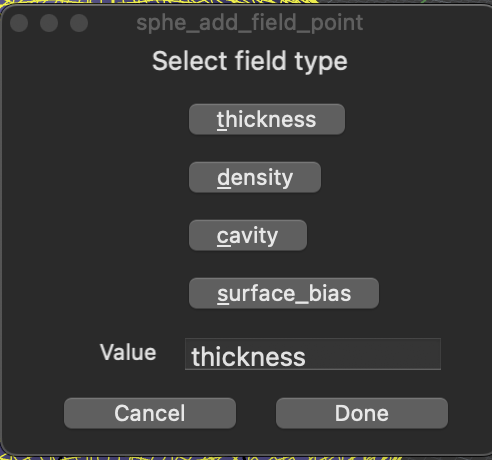
Workflow
This video tutorial shows the workflow of how to use this tool (Made in older version, concept still applies to V2).
The general steps include:
- Click the
sphe_add_field_pointbutton.
- In the pop-up window (for Mac users) or the command line (for Windows users), select the field parameter you want to modify and enter a new value.
- Click on the point in the workspace where you want to apply the modification. You can repeat steps 1–3 to add additional points or modify more fields. The example below shows two modified points with different density values (indicated by blue text). This will create a density gradient along the diagonal.
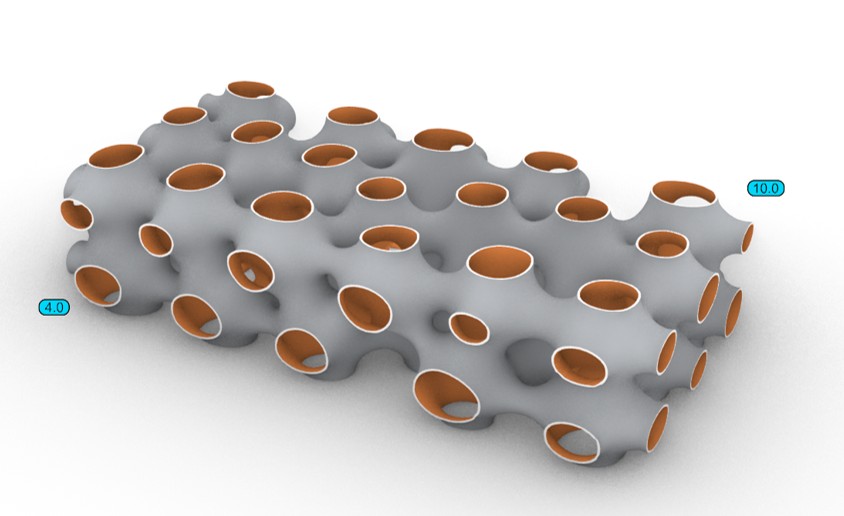
- Click the compute button
, select Solid Surface, and start the computation. The example result is shown in the first figure.
You can download this example file here.
Parameters
- Type: Density, Thickness, Surface Bias, Cavity
- Value: Variable based on Type
- Position: Place and position point in 3D viewport
Density [%], Thickness [mm], Surface Bias [±1], Cavity [radius, mm]
Density
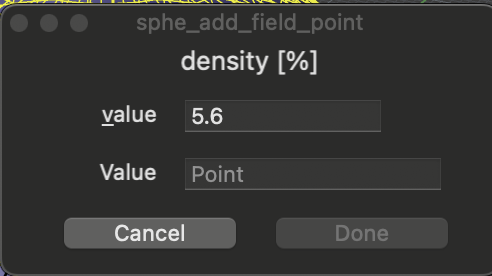
| Attribute | Value | Default | Unit |
|---|---|---|---|
| Color | Cyan | ||
| Range | 1 < | 5.6 | Volume Fraction |
Thickness
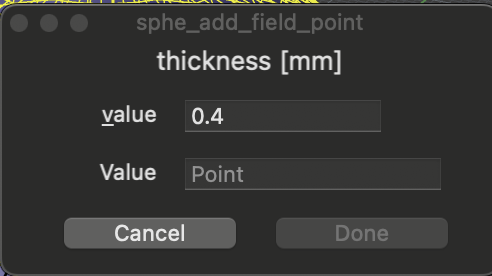
| Attribute | Value | Default | Unit |
|---|---|---|---|
| Color | Magenta | ||
| Range | 0.1 < | 0.4 | mm |
As long as you do not have a thickness field point set, the DRT acts as wall thickness by default. You can set the DRT in the compute dialogue.
Surface Bias
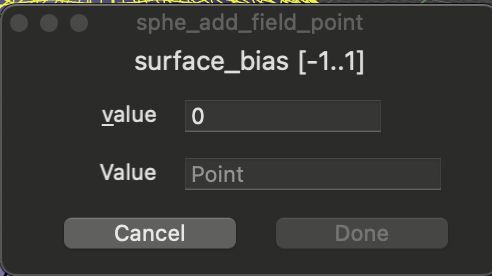
| Attribute | Value | Default |
|---|---|---|
| Color | Yellow | |
| Range | -1 to 1 | 0 |
Shifts the Single Surface, minimal surface, from its ideal position to the negative or positive of its normal.
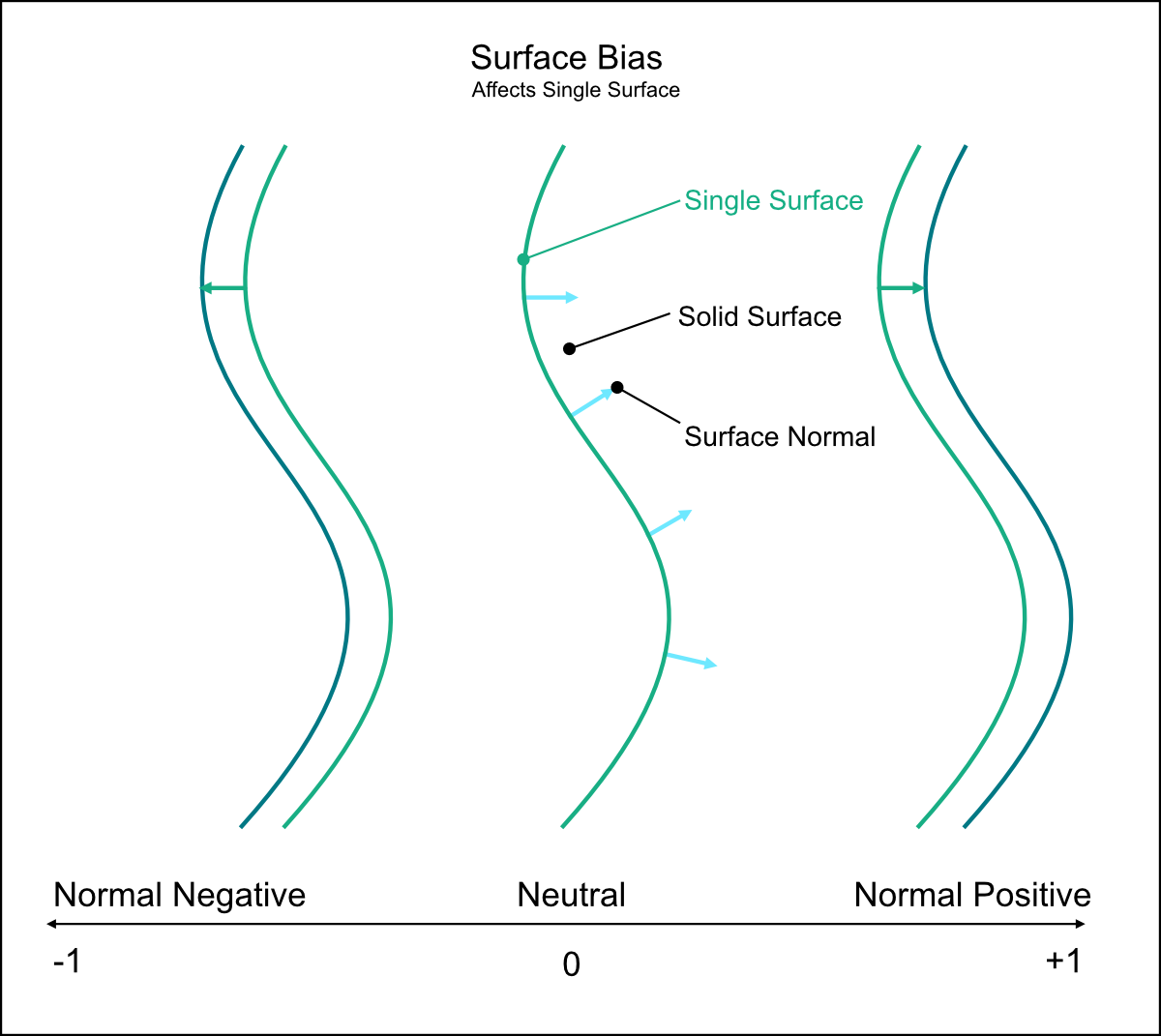
Cavity
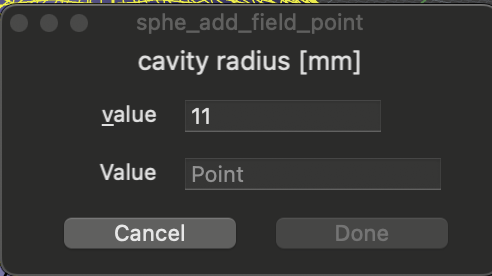
| Attribute | Value | Default | Unit |
|---|---|---|---|
| Value (radius) | 0 < | 11 | mm |
Adding a field point Cavity will create a spherical cavity. For more complex geometries, use the sphe_add_cavity tool.
Examples
Density Field: Controlling the density:
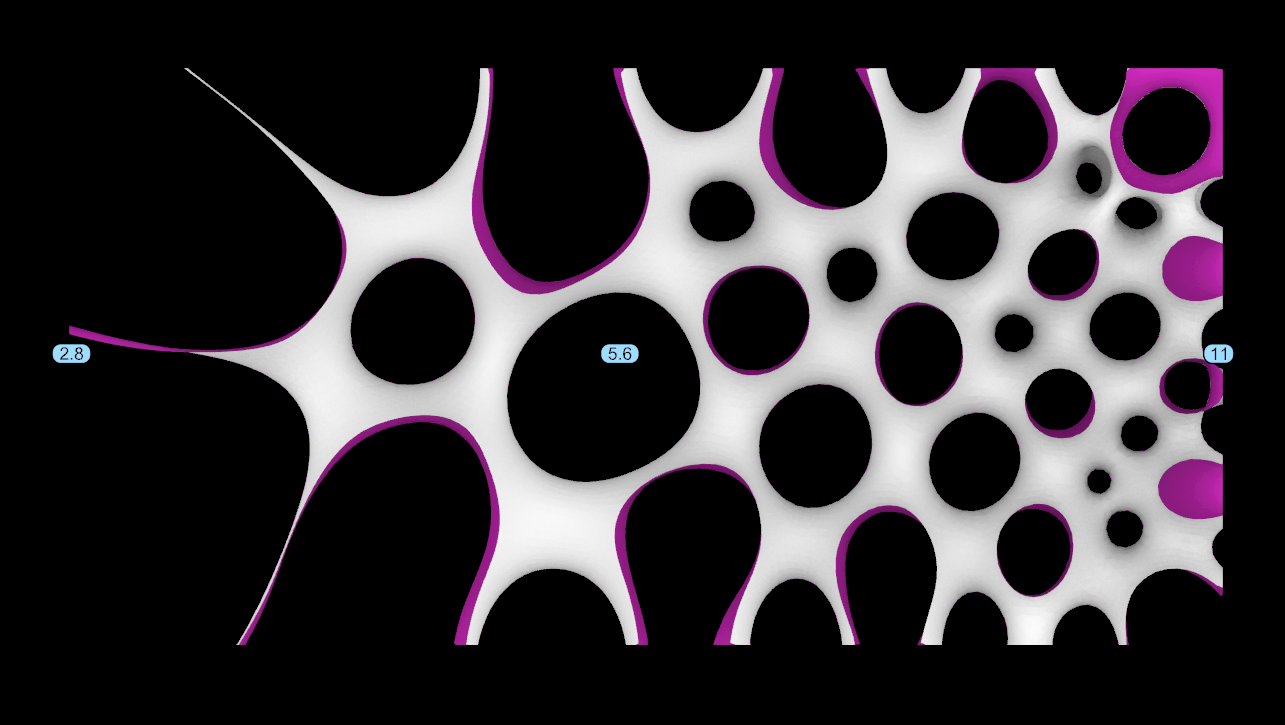
Thickness Field: Controlling the wall thickness:
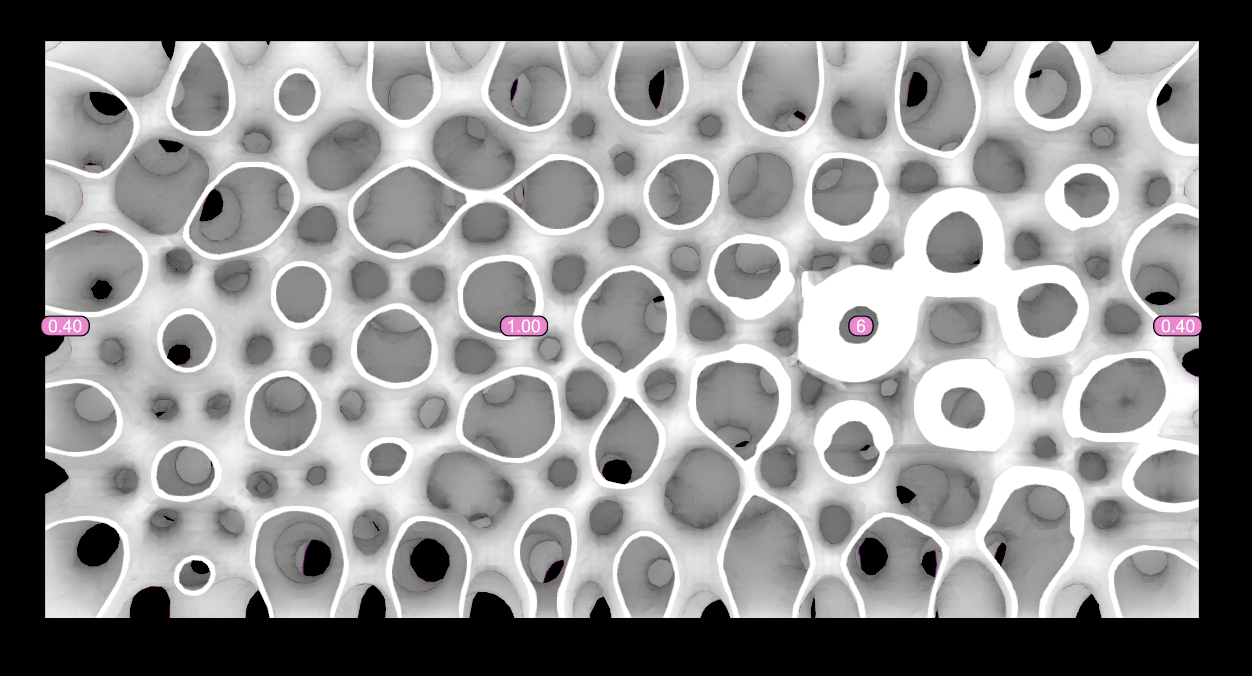
Cavity: Adds a cavity (Value is a radius) at the point location to push the minimal surface away: